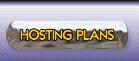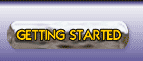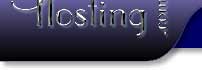|
GENERAL
TOPICS / ACCOUNT INFORMATION
How
soon will my account be setup and ready to use?
Accounts are usually activated within 24 hours, with an average time of
2-5 hours.
Once
you set up my account, how soon will I be able to upload web pages?
How can I access my account at the beginning?
You can have access immediately for FTP upload transfers and viewing
your web site can be done via a special web URL beginning with http://sherwoodhosting.com/~username.
However,
after
your
domain
name
(DNS setting) has propagated and become effective, you
will want to use the domain name for all web and ftp accesses. Click
here for more information on FTP.
If you
want to get into the technical aspects of what features you have
available
to you, your first step should be to explore your control panels and its features.
Login to your CPanel using your username and
password,
with the information provided in your welcome email.
Do
you offer a money-back guarantee?
Of course! We offer a 30-day money-back hosting guarantee, should you
not be completely satisfied with your account! The only portion of your
payment that cannot be refunded is $10 if we have registered a Domain
Name for you (you would still have ownership of that name).
Can
I upgrade my account at any time?
How much do the add-ons cost?
Yes, you can request an upgrade (add-on) for your account at any time
- the fee is prorated on a monthly basis. See our pricing
chart for the various features in your plan that can be expanded.
What credit cards do you take?
We prefer personal check or PayPal, and at present we accept GoogleCheckout..
Do you offer
phone support?
No, only online support via email, and job ticket requests.
If I already
have a domain name, do I get a discount?
No.
One domain name registration is included with the account and if you already
have that, we'll be happy to transfer it to our registrar and give you
free renewals, but we cannot offer a discount to our Plans.
Do you support
CGI and ASP ?
We
do not support ASP (Active Server Pages, a MS Windows server utility - we
are Linux-based).
However we support the more general server-side mechanisms: PHP,
CGI, etc.
What happens
if I exceed my quota?
There
are several quotas involved with web, ftp, and email accounts.
See All About Quotas
Why would
my quota be exceeded, I'm not a large user.
From
time to time due to improper user settings, you may exceed one of your
quotas. This is unlikely to happen, however, unless you are a high-volume
commercial user.
See All About
Quotas
What
currency are the prices in?
All prices listed are in US dollars.
Do I have
to worry about renewing my domain name each year?
No, we have instructed our registrar to automatically
renew your domain
name each year, thus guaranteeing that you will not lose ownership of
your name. If your account is in arrears, your domain name may not be renewed.
Will
I have my own control panel (Cpanel)?
Yes, you will have your own control panel that can be accessed at http://www.mydomain.com/cpanel/
This allows you to control most of your domain's settings, such as control
over email and ftp accounts, viewing web statistics and a lot more!
Is there
more information for the CPanel functions?
Lots of information is available:
- Cpanel
Tutorials (Flash)
- Cpanel FAQ
- CPanel help site by clicking
here
- Tutorials (Quicktime
format) showing the following details:
Create a mail account in outlook express
Creating a POP mail account
Creating an AutoResponder
Creating a default email address
Creating a subdomain
Password protecting a directory
Managing databases with PhpMyAdmin
Creating a MySQL database
Creating Custom error pages
Installing Front Page extensions
Can
my web site include adult sites, eggdrop bots, etc.?
Any content deemed inappropriate by SherwoodHosting.com will not be hosted.
Any addition of such content will cause termination of the account, any
heretofore agreements, and all hosting activities.
Is
there a minimum time contract/commitment required?
No contracts are required. All accounts are billed yearly at the beginning
of the time period. You may cancel at anytime and there are absolutely
no cancellation fees. Note that if you cancel your account, there is no
prorated refund for the remaining months.
EMAIL TOPICS
What
email programs (readers) are supported?
The CPanel WEBmail is the only officially supported email reader, although we
offer information on how to set up other popular programs that run on your own
computer. See more information.
How do I create
a new email account?
See also CPanel Mail Manager and
Getting Started and Summary
of Email Hosting Features
1. Go to http://yourdomain.com/cpanel -> MAIL
MENU -> Add / Remove accounts
2. Click Add Account (at
the bottom of the window)
3. Type the information for your new email account's username and password.
Recommendation: make the QUOTA field
blank
4. Click Create
Account Created
I can't send email
via your server. What's wrong?
Our SMTP servers are configured as "secure relays."
This means that you cannot simply reference "mail.mydomain.com" as
an
outgoing mailserver unless you successfully log in via one of your pop3 accounts
at "mail.mydomain.com" before you try to send. This is a mandatory
setting
to prevent spammers from using our mailservers as havens for unsolicited email.
If you are getting a "relaying prohibited" or "disconnected
by administrator" error,
it means that you haven't logged into the pop3 server at your domain before
you
tried to send through the smtp server at your domain.
To log in, you need to check for mail first (receive mail, perhaps
use the SEND/RECEIVE button).
What email attachments are blocked when email is sent to our servers?
In order to protect our hosting clients from potentially harmful viruses,
we routinely delete attached files with the extensions such that an email will arrive in your inbox with no attachments and no mention of the attachment having been deleted(sorry, that's the way it works):
ade, adp,
ba[st], chm, cmd, com, cpl, crt, eml, exe, hlp, hta, in[fs], isp, jse?,
lnk,
mdb, mde, ms[cipt], pcd, pif, reg, scr, sct, shs, url,
vbs, vbe, ws[fhc], bmp
A work-around
to receive valid email attachments with these extensions is:
- Zip,
Tar, or Stuffit (compress) the file such that it no longer has the
filtered extension (Note: self-extracting compressed files often
have the extension of .exe, so that would also be filtered)
- Simply
rename the file to ".xxx" and then have the recipient change the
name to the proper extension
- Use FTP
to upload the file directly to a directory within your account.
How do I create
email aliases, and how do I redirect them?
Simply use our online control panel to add these. http://mydomain.com/cpanel
How do I access
webmail with my browser?
http://mydomain.com:2095/ (Replace mydomain.com with
your actual domain name) Log in with the pop account username
(Username@mydomain.com) and password that your in control panel(Mail Menu).
Alternative method: use
a commercial (free) service like Mail2Web.com to
access your pop email box from a browser. This also does not require
installing any software on your system. You need to use the advanced
login and enter the "username"
as your username+mydomain.com (using
the full email address and using a + (plus sign) instead of @ ) See
the instructions at Mail2Web.com
How do I set up
my account in Eudora or Outlook Express?
See instructions for setting up Eudora, Outlook
Express, Netscape Messenger.
(Other email client programs are similar.) We supply this information as a
courtesy and do not support details about the operation of these types of programs,
sorry.
Advanced question:
What
is the mailbox address "search order" for delivering email to my account?
SherwoodHosting offers quite a selection of options for managing
email addresses within your domain name. The simplest of course is
just to
have a single
POP mailbox, or a single forwarding address. But what if you have (by
accident, or by advanced strategy design) duplicate addresses programmed
via your CPanel mailbox options? The following is the "search order"
that mail is sorted when it arrives at your domain name:
- Forwards are processed
first. Thus if you're on vacation, you can add a Forward and not
have to delete your POP mailbox.
- Pop mailboxes are matched
next.
- The Default
Address (catch-all address, if-all-else-fails) is used
if there is no match for Forwards or POP mailboxes. (This is, of
course, if you've set one up.)
- Your Main Account name
is used as a mailbox match if the above three do not match.
How can I forward
to multiple email recipient mailboxes?
Unfortunately, we have not found a way to create a list via Cpanel
forwarder entry. However, it's perhaps easier to just add multiple
forwarders.
How can I set my default
(catch-all) email address to forward to multiple recipients?
Again, we have not found a way directly to do this. However, you can
forward to an intermediate username (example: "default@mydomain.com")
and then create multiple forwarders for "default" to point to your
various recipient addresses.
MAILING LISTS
Mailing lists can be used to send messages frequently to a large amount of people for things such as newsletters, product updates, and more. cPanel allows you to update and configure your mailing lists to easily send out information to large groups of people.
How do I set up a
new email mailing list?
(1) Go to your Control Panel
(2) Click on the Mailing Lists
(3) Create a list in Mailing List Maintenance by clicking on "Add List".
(4) Add the name and the password of the list .
(5) Click Create.
Your list is now created.
Note
for new accounts: your DNS must resolve before you can edit your list information.
Your server contains powerful mailing list software that runs on the "mailman" set of protocols. Mailman allows you to set up a mailing list with a large number of configurable options, such as who is on the list, where mailing lists messages are sent, and whether you include welcoming messages to new subscribers. You can provide your users with (1) an open mailing list in which users are able to email everyone on the list interactively (2) a closed list, in which you as the administrator have to approve posts, (3) or as a newsletter type system in which you can send out email to your users in bulk but users can't reply.
Mailman has its own administration panel (which is seperate from cPanel) for user control and its options. As such, its documentation is built into the mailman interface itself. Please refer there for further information. The instructions below deal only with how to initially set up, modify, and delete a Mailman mailing list from your cPanel.
List set up | List deletion
Once created, you can access the Mailing List Manager (Xcommand) by going to (yourdomainname.com/menu). This allows you to:
Show a List of Subscribers
Show a List Log
Wipe a List Log
Search la ist of subscribers for a near match
Directly a subscribe/unsubscribe a user
You can get to the Mailing List Manager by selecting the list from under 'Edit List' in the Mail Manager, then selecting 'Mailing List Manager'. You will need to know the Maintainer email and password to administer the list. The results of the commands will be sent to the list maintainer's email address.
WEB-RELATED
TOPICS
Why
can't I see my custom web access error pages?
After setting up the error pages in cpanel, you may need to adjust your
browser settings to see this pages.
If you
are using Internet Explorer:
Click Tools > Internet Options > Advanced and uncheck 'Show friendly
HTTP errors'.
If you
are using a different browser, check similar settings.
Where
do i place my web files?
Place your web files in the /public_html/ subdirectory. Use an FTP program
(or your FTP function within your web authoring tool) to upload your files
once you've created them on your local computer's hard drive (disk). The
top-level directory in your server account contains several subdirectories
(folders):
-
public_html
- THIS IS IT -
place all your web pages in this area (and subdirectories within)
-
mail
- don't mess here unless you're an expert and know exactly what you're
doing; this is your incoming mail area, and you could easily delete
mail messages headed your way.
-
public_ftp
- not applicable unless you're utilizing special FTP functions
-
tmp
- you won't be using this area, leave alone.
-
www -
A (Unix "linked") duplicate access method for publlic_html.
This is included for some older web directory structures that need
to
access the web directory via the www directory. This usage of "www"
as a directory has nothing to do with the "www" in a URL
web address such as http://www.sherwoodhosting.com/
(see explanation below about "www." )
Ignore this subdirectory and use /public_html/ which is the current
standard across web servers.
Does size
matter (upper/lower case) in filenames, URLs, and email addresses?
Upper/lower case does matter sometimes, as shown in the table
below.
filenames (about-us.html)
and
URLs - directories and files |
Yes,
upper/lower case does matter in directory (folder) names and filenames.
SherwoodHosting uses a web server operating system called Linux
(a variant of Unix) where the file system does indeed distinguish
between musician.com/cd and musician.com/CD
This is particularly noteworthy for abbreviations that the general
public might capitalize unknowingly. See a work-around for having
it both ways subdirectories. |
| URLs - http://domain.com |
The
case of the first part of a URL does not matter |
| email addresses |
The
case of all email addresses does not matter. |
| <html tags> |
Html tags are not case-sensitive. |
| Commentary |
Sometimes
people will capitalize one or more letters in their addresses,
but it doesn't matter to the internet.
For instance, SherwoodHosting.com is often typed in this manner
to help the human to read the long domain name. To the computer,
sHERWOODhOSTING.com is equivalent.
However, as stated above, subdirectories and filenames do matter
on Unix-variant file system servers. |
Why do i
see a directory listing like the following when i browse to my web site?
Index of / (a slash "/" with nothing following it signifies "top-level directory")
Name Last modified Size Description
------------------------------------------------------------------------
Parent Directory 31-Dec-2002 21:55 -
cgi-bin/ 31-Dec-2002 21:45 -
------------------------------------------------------------------------
Apache/1.3.27 Server
When there
is no index.html file (or equivalent default-named
main file) in the
/public_html/
subdirectory,
then the apache web server displays the directory listing
of that (sub)directory. Possible situations that might cause this to occur:
- If there
used to be an index.html file there, it
got deleted somehow
- Check
the search order of your index-like filename.
- The index.html
file might have been placed (FTP'd) in the wrong/mistaken directory.
It should go in the /public_html subdirectory (folder) of the top-level.
Maybe by accident you copied it into the top-level directory instead
of /public_html.
- Related
bit of information: To prevent a directory listing from
being displayed when there is no index.html file, you can set
a parameter
in your Cpanel settings.
What
is the search order of index-like "main" files at the top level of
my site or in each sub directory.
When
a URL web address contains no file name at the end of the URL
(e.g., http://sherwoodhosting.com/ ), the Apache web server will look in
the directory
for the first file
that is found in a predetermined list of index-like filenames. The order
of this search for SherwoodHosting.com accounts is shown below. We still
recommend just using the most common filename for the top-level file in
a directory: "index.html"
(note the different ordering from index html vs. htm)
index.html index.wml index.cgi index.shtml index.jsp index.js index.jp index.php5 index.php4 index.php3 index.php index.phtml index.htm default.htm default.html home.htm index.xhtml index.perl index.pl index.plx index.ppl Default.html Default.htm home.html index.pdf
Notes:
- CASE MATTERS: make sure that you begin index (for instance) with a small i. A file named Index.html will not be displayed by default as the home page (but the directory will appear).
- For our
Apache server configuration, the following are never accessed in
the search list as default main pages: main.*, home.html, Index.htm,
Index.html, welcome.html
You can use these filenames, but you would have to explicitly point
to them in a link.
- You must
avoid the words "root" or "roots" as a parseable syllable in a filename,
for instance,
"grassroots.html" or "grassroots.jpg" is okay, but "grass-roots.html"
will not be found at all by Apache.
- When
no filename is specified in a URL web address, AND there is noindex-like
file that exists (one of the eight above), then a directory
listing (often called an "index" of your directory(folder))
is presented to the viewer's browser. This file list may be considered
a security leak for some
sites that want to
protect
the
names of
files
(especially
image files as in "/images", and you can prohibit directory listings
from being shown by Cpanel> Access Menu> Index Manager> and then
select the directory(ies) you want to protect.
What is
a parent directory?
In the
structure hierarchy of directories (a.k.a. folders in Microsoft Windows
terminology)
on a hard disk drive, files are placed into directories and sub-directories.
There is a top-level directory (and if it's really the top-level for
an
entire system, this is called the "root"directory), and it
can have files and subdirectories at each directory level. A parent
directory
is the directory above the current directory.
How
can I create my own "error pages"?
You can create customized error pages, so when a user types in the wrong url,
or enters the incorrect information, You can have nice looking error pages
that may redirect them to another part of Your website instead having a visitor
leave Your site discouraged.
Bad request
Authorization Required
Forbidden
Wrong page
Internal Server Error
The process is step-by-step
and self-explanatory. Simply click on whichever error page You want
to customize, enter your text or html code and click save.
Can
you explain how the "www." prefix to my domain name works?
In these "modern times" the "www." prefix is rarely
needed in a URL web address. In "www.mydomain.com" it is a
server alias and is equivalent to just "mydomain.com" for
all domains hosted by SherwoodHosting.com. You may run across a web
site occasionally
that is not set up properly or whose owners explicitly request not to
allow just "mydomain.com" to be able to access their web
site. As of this writing, "http://adobe.com/" will not resolve
properly. Who knows why they choose to make people work extra to type
in the additional
www.
"www" is added in Apache and Bind to resolve to your domain
automatically when omitted.
Note this entire topic discussion about "www" is not to be
confused with subdomain or domain
aliasing where you can place a subdomain prior
to the domain name in the web address URL, such as in gallery.bershad.com
CGI & WEB PROGRAMMING
TOPICS
What
is a cgi-bin directory?
The cgi-bin directory holds cgi (common gateway interface) program
files for use in advanced web programming applications. This directory
is not used in most web sites.
What is the path to
the perl interpreter ?
The path to the perl interpreter is: /usr/bin/perl.
What is the path to
sendmail?
The path to sendmail is: /usr/sbin/sendmail.
Where to put CGI scripts?
Put your cgi-bin scripts in the public_html subdirectory named "cgi-bin".
Setting
Up Forms that send back filled-in information to you: Form Mail
Note: our servers no longer support these versions of FormMail, we recommend you use the free script:
HiQFM
FormMail-clone.cgi (formerly
smartmail.cgi) is
a clone of Matt Wright's FormMail.cgi under a less restrictive liscense.
It should behave almost exactly
as
FormMail.cgi, but it is completely written from scratch so there
might be a few minor visual diffrences. The FormMail-clone.cgi script
is already configured on our server for your account. The main html
code to set up your form is based on:
<form action="http://your-domain.com/cgi-sys/FormMail-clone.cgi" method="post">
Note that
FormMail-clone (or other variations) will only work if you use
the same domain that the
.html page appears on, AND the email address (to which the form data
is sent) is on that same domain name. This is to prevent spam and hacker
abuse.
An example form with fields
is shown here.
If you would like a handy tutorial on using FormMail go to worldwidemart.com/scripts/readme/formmail.shtml (but
note that we use "FormMail-clone.cgi")
Note: Please use this
latest version to prevent spammers using your script at your bandwidth
expense.
If you choose to write/adapt
your own CGI script to perform this function, our system will support
your code (if it's written correctly), but we cannot help you get it
working. If the need arises, we reserve the right
to update smartmail to comply with the latest security measures (against hackers). A change
to our software might require you to edit the filename or path shown
above.
With the above said, we recommend using instead the free PHP utility HiQFM. It hides the recipient email address (in the PHP config file), and does not restrict the recipient email address to be the same URL. It also allows attached files to be sent, and auto-responders. Note: we have not yet tested the latest Version 2 that is available.
Why am I getting
the "Server: Error 500" message?
500 errors are typically something wrong in the syntax of your script. Most often times you should check to make sure you have the path to PERL correct. Currently we are running Perl5 on our servers.
The path to PERL is: #!/usr/bin/perl
Here are the paths to the common server resources that CGI scripts often require:
Date: /bin/date
Sendmail: /usr/lib/sendmail
Perl5: #!/usr/bin/perl
Serverpath: /home/username/domain-www/cgi-bin
Root path: /home/username/
(puts you in the root of your account)
Domain directory: /home/username/public_html
(puts you in your public_html directory)
Cgi-bin path: /home/username/public_html/cgi-bin/filename
(puts you in your cgi-bin area)
What file permissions
do I need for my CGI script?
CGIs must be set with executable file permissions, or requests
for the script from the web server will result in an Internal Server error.
Scripts that need to be executable should have their permission set with
chmod 755. This sets the file's permissions so that the file's owner may
read,
write, and execute the file; and anyone else can only read and execute
it.
How do I run my
own CGI programs?
Put your CGI programs in the cgi-bin directory.
Make sure you upload them in ASCII mode. Change permissions to
755 for the script (chmod 755 script-name) Access them via
http://www.mydomain.com/cgi-bin/script-name
What is a Robot and why
should I like them and when should I exclude them?
Robots (a.k.a. spiders, harvesters, crawlers, diggers) are search engine
software programs that explore as much of the web as possible and catalogue
keywords and search terms for search engines such as google, yahoo,
altavista, northernlight. If you look in your web visitation log files,
you'll see that various robots have crawled around your pages (this
is good!). You want to set up your web pages to make it easy
for robots to find the
terms
you
want
to
be known
by.
Sometimes
you don't want pages to be catalogued (such as pages for your clients'
eyes only). Read more about Robot exclusion at robotstxt.org
FRONTPAGE
How can I activate
(install) FrontPage support on my account?
Go to http://mydomain.com/cpanel ->
Frontpage Extensions
How do I use FrontPage
2000 to publish my website?
Before you can publish an html file to your web site with FrontPage,
you must either have a page already created, or create a page. To create
a
page with FrontPage, follow these simple steps:
With FrontPage open, choose
File --> New.
Type in "This is a simple test"
From the menu bar, choose File --> Save As.
Name the html file.(If this file is to be your homepage, be sure to name
it index.html) Once you have the file saved to your hard drive, you are
ready to publish the file.
Publish Your Web Page
From the menu bar, choose File --> Publish Web.
Click on the Options button
In box below Specify the location to publish your site to: enter the full
URL for your site.
If this is the first time you are publishing your site, select Publish
all pages...
Select Include subwebs. (Obviously, you will have put your real domain
name instead of 'mydomain.com')
Click the Publish button.
Enter your username and password.
Click Done.
If you have entered all the details correctly, FrontPage 2000 will then
publish your site.
The default page still
shows up even after I have uploaded my index page.
You MUST DELETE the default page before your index page will show up.
See also search order of the commonly used top-level filenames for index-like
pages.
I get an error 500
internal server error when trying to view my site.
The most common cause is the use of FTP in uploading FrontPage generated
webpages. This can damage the FrontPage extensions. In this case the FrontPage
extensions will need to be reinstalled. This can be done in your control
panel.
If You are utilizing FrontPage to create Your site You must use the file
upload feature in the FrontPage program to deliver these pages to the
web server. If FrontPage webpages are transferred by another FTP client,
FrontPage extensions will become damaged.
And even though the pages may be successfully uploaded, they will not
be viewable
(translatable by a web browser) due to a corrupted code.
Getting
error - "Root
Web Busy"
FTP to your site and remove the "service.lck" file in /www/_vti_pvt.
This usually happens when an FP session is interrupted before completion.
Server timing out when
publishing large sites.
This difficulty arises when the uploading link times out in the process
of copying the web to our server. The only suggestion Microsoft has offered
so far is to break the main web into a group of sub webs on your PC, then
upload these individually.
Getting Error - "Front
Page Extensions not Installed"
We often see this error being reported even when the extensions have been
installed. If you get this error, please reinstall the FrontPage extensions
from your control panel.
NOTE: The extensions are easily corrupted.
Please use only FP Explorer to update your web site on the server, not
FTP.
I published my main
front page but it's not there!
This will happen when the "Destination Web Name" is filled in
when publishing to our server.
This box should be left blank. If you put any other name in this box
it will create a subdirectory off of your root web and copy all of your
files
into it. Your site will exist under a subdirectory instead of at the
top level /www (a.k.a. /public_html) where it should be.
See also similar information about index.html pages.
My counter, bbs, guestbook,
etc isn't working.
These problems are generally due to incorrect permissions on either the
directory, file(s) or cgi script(s) that are associated with them. Please
don't change the permissions of your files or directories unless you have
a specific reason for doing so and you know what effect it will have on
your site.
My forms won't work
through the Secure Server.
The call to a cgi script using the Secure Server must not be within a
webbot. Use a normal cgi call in your html script for Secure Server calls.
My search bot doesn't
return any results.
The /www directory must be world readable AND you need to recalculate
links BEFORE publishing (or after editing directly on the server). If
it still doesn't work: FTP to the server and go to the /www/_vti_txt/default.wti
directory. Delete any files that begin with "ALL.". Don't delete
any other files. Then using Windows Explorer, do the same thing on your
PC. Recalculate links, test locally with your browser and publish
FP starts the Web Publishing
Wizard when I try to publish.
Cancel the operation and reinstall the FP extensions. They have been damaged.
Why is my page renamed
on the server when I publish?
The "Default Document" of your web is automatically renamed
by the server to what is required by the configuration of the server.
For example, if you've named the main page "index.html", it
may be renamed "default.html". Just check the links
to your main page to make sure they refer to it the same way. See Search
order of index-like filenames.
Microsoft FrontPage
Support
Because of Microsoft policies, we are not able to provide technical support
for the FrontPage client. We can only verify that the FrontPage server
extensions are working correctly. However, we have provided you with the
following information as a courtesy. Should you need further assistance
with FrontPage, please visit: http://support.microsoft.com/support/office/inprodhlp/contents/frontpage/tocfptochhc.asp
An automated help file is also available for download at:
http://download.microsoft.com/download/office2000pro/help/1.0/WIN98/EN-US/auto2000.exe
STREAMING MEDIA
How can I use real
audio / video?
See tutorial on streaming
audio.
WE DO NOT have Real Audio server software running on our servers. However,
you can stream Real Media files by following these instructions: You will
need to create a .ram file that calls your real audio/video file. The
.ram file is a text file with an absolute URL. This URL will need to be
:http://mydomain.com/filename.rm
Typically you'll create a realaudio file subdirectory under domain-www,
and put all your audiofiles there. Then your .ram file, a.k.a., metafile,
will contain an address with this format:
http://mydomain.com/subdirectory/filename.rm
The "subdirectory" is a subdirectory of your domain's public_html
directory. So for example:
http://mydomain.com/musicfiles/music.rm
Notice: The above address goes in the .ram/metafile, not in your HTML
code. Your HTML code calls the .ram/metafile. Then the .ram/metafile is
used to call up the .rm/realmedia file.
So for example, your HTML code would look something like this:
"Click here to listen to music".
For further support and information, please visit:
http://www.real.com/
FILE MANAGER
What is the File Manager
function within the control panel?
The File Manager Option within your Control Panel provides powerful features
similar to FTP, Windows Explorer, and other file directory applications.
It will handle many of the functions that an FTP or Telnet client will
handle, all from within your web browser. Functions such as setting permissions,
uploading files from your hard drive, creating and editing html files,
and creating subdirectories.
Note: some system-oriented files, such as .htaccess, are visible only
via the File Manager (and not via an FTP directory listing).
How can I use File Manager?
When you click on the File Manager feature inside your Control Panel,
you will find that the screen is divided into three frames.
The left frame will show you your directories and files.
The upper right hand frame is your action frame.
The lower right hand frame is your trash folder.
Within each directory, you will see links to create a new file, create
new folder, or upload files.
These actions pertain specifically to the directory that you are currently
in.
You will also see a column of numbers to the right of each folder and
file.
The far right column are the current permission settings for that specific
folder or file.
The column to the left of the permissions is the actual size of that file
or folder.
When you click on the graphic next to the text link for a folder in Your
Control Panel, it will open that folder and display the files and folders
within that directory.
EXAMPLE:
Click on a Folder to navigate. Click on a Name to view its properties.
(Current Folder)
Create New Folder
Upload file(s)
.autorespond 755
.entropybanner 755
.htmltemplates 755
.htpasswds 755
.neomail 700
.trash 700
catalogs 755
cpanel3-skel 755
mail 750
public_ftp 755
public_html 755
tmp 700
www 755
Create New File
.lastlogin 0 k 644
When you click on the actual
text link for a folder or file, actions for that directory or file are
displayed in the upper right hand corner of your screen.
If You were to locate your public_html folder and click on the text link
for it. You will see the actions for the folder appear in the upper right
hand corner of your screen.
The actions are pretty self-explanatory, so we'll forgo explaining what
each do. However, if you located a file rather than a folder within your
directory listing and click on the text link of a file, you will see that
the action screen will change to the specific actions pertaining to actual
files and you will notice that the actions that you can perform for files
are quite different from those of a folder.
By clicking on Show File,
a new window will open and show you what the file actually looks like
in your browser. By clicking on Edit File, you will be taken to a window
where you can actually edit the html code within the file itself and save
the changes. You can also change the permissions for the file, copy, move,
delete, or rename.
Remember, DO NOT DELETE OR RENAME any files that the system creates. Also
remember, any files that you want available on the World Wide Web must
be placed within your public_html folder.
PASSWORD
How can I change an
FTP password?
Go to Your Control Panel at http://www.yourdomain.com/cpanel/ and click
on Change Password and follow the instructions. If you are unable to access
your Control Panel because you've lost your password, You will need to
submit a Technical Support Request Form: we can either provide You with
a new password or reset Yyour old one (you must provide us with the old
one to reset it).
Passwords are one way encrypted, therefore, we can't even pull up your
password.
How do I change Passwords
for Email Accounts?
Go to Your Control Panel at http://www.yourdomain.com/cpanel/ "Add
/ Remove accounts" and click on Change Password button and follow
the instructions.
STATISTICS (USAGE LOG ANALYSIS)
How can I see a statistics
for my site?
This feature inside your Control Panel provides You with valuable information
regarding visitors to your site. Click
here for an example of the Cpanel
statistics menu.
Analog
Analog produces a simple summary of all the people who have visited your
site. It is fast and provides great light weight statistics.
AWSTATS is the best
organized and easiest to read of the visitation statistics displays.
Webalizer
Webalizer is a more complex stats program, which produces a nice variety
of charts and graphs about who has visited your site. This is probably
the most popular stats engine available today.
You can also view this information in the logs from your Ftp Site (if
you have one).
Last Visitors
This will show you the last 300 visitors who came to your site, and some
interesting information about them.
Error Log
This will show errors in your site, images not loading, missing files,
etc. This is very useful for debugging a cgi script.
MySQL
See also MySQL
Cpanel information.
How can I manage my
database via a web interface?
We have installed a powerful web interface that makes it very easy to
administer your database. This interface, called phpMyAdmin, is based
on the PHP scripting language and lets you create, drop, edit, and manage
tables and data in your database.
You can read more on phpMyAdmin by going to http://www.phpwizards.net
How do I use PHP to
connect to MySQL?
To merely display the information in your database without the use of
a form to call a php script, you simply create your HTML document as
you
would any other web page but instead of the extension of .htm or .html
you need to name the file with the extension .php. Then within the document
itself the section that you'd like to be the PHP code, you begin it with
.
How do I use phpMyAdmin?
Go to http://yourdomain/cpanel -> SQL Database -> phpMyAdmin.
Note:
phpMyAdmin does not stop the user from entering incorrect syntax, therefore
it will accept a line like the one below even though it is incorrect:
Bad:
ALTER TABLE bmt_userinfo ADD first_name TEXT (25) not null , ADD last_name
TEXT (25) not null , ADD address1 TEXT (100) not null , ADD address2 TEXT
(100) not null , ADD city TEXT (30) not null; However the same line minus
the text length does work:
Good:
ALTER TABLE bmt_userinfo ADD first_name TEXT not null , ADD last_name
TEXT not null , ADD address1 TEXT not null , ADD address2 TEXT not null
, ADD city TEXT not null; This is because "TEXT" is a set length.
[The thing to remember is that any syntax that will not work on the command
line will not work in phpMyAdmin either.] A good place to find out correct
syntax for a command that you want to perform is:
http://www.mysql.com/doc.html
How can I create a mysql
database?
Go to http://yourdomain/cpanel -> SQL Database, add a new database
and don't forgot add a user into the database.
Do you have any additional
help files for beginners for mysql database management?
Additional information that will help You manage MySQL is located here:
MySQL Technical Help Forum http://www.tek-tips.com/gthreadminder.cfm/lev2/4/lev3/27/pid/436/
MIME TYPES
What are mime types?
This feature is not available for FrontPage users. If any Mime types
are needed, FP users will have to be added using FrontPage.
The MIME Types option
in your Control Panel allows you to set certain programs to be used
for specific extensions. In
easier-to-understand terms, MIME Types help your web server to identify
what type of file
is being requested by your browsers.
For instance, when the web server gets a request from a browser
such as Internet Explorer or Netscape, for a file that ends in
.html, the
web
server knows that it is an html document because that extension is
stored in the Mime Type. If the web server gets a request
from a browser for a file that ends in .gif, the web server knows
that it is an image because that too
is stored
in the Mime Types. This applies to every file, image, application,
etc. that may be requested by a web browser. If the extension
is not stored within the Mime Type, the web server will not recognize
it and will not be able to assist the browser
and that particular
file type will not be viewable by the user.
Mime types are identified
by the server by the following format:
subtype/type extension
For example, adding the
following two Mime Types will allow users to view ipx images on your web
pages:
application/x-ipscript
.ips
application/x-ipix .ipx
application identifies
the subtype, x-ipscript identifies the application, and .ips identifies
the extension used for that application.
For more information on
Mime Types you can visit: http://www.qnx.com/~chrish/Be/info/mime-types.html
CRON TABS
Why won't my cron job
run?
Check your command expression, use the full path to command.
How do I set up a cron
job?
Go to http://yourdomain/cpanel -> Cron Jobs
BACKUPS
How can I create a
backup?
This option in Your control panel allows you to compress your directories
and/or files located in Your account. This is an excellent way to backup
Your own files. It will serve as double protection should anything ever
go wrong with our backups.
We cannot guarantee the quality of our backups as these are geared more
toward restoring an entire server. We HIGHLY recommend that You make it
common practice to backup Your own web pages. In the event that we are
unable to recover Your pages, You will be able to restore Your own pages.
In control panel go to "Access Menu" then "backup"
save the backup file to Your hard drive for safe keeping.
If You ever need to restore
the "Backups" from your harddisk file, just return to this part
of Your Control Panel and select "Restore Backups".
DOMAINS
& TRANSFERS
Overview
When you register your domain name, it is listed in a
worldwide directory mechanism that uses NameServers to point your web
site visitors to the
server where
your
web site files are stored. The pointer is called the DNS field (or setting
or pointer). You (or we) can change that DNS pointer in your registry
record to point to your web hosting server, such as SherwoodHosting.com.
When a change is made to the DNS pointer, the change is edited in the
registrar's database and then through a series of steps is propagated
worldwide to all internet (connectivity) service providers, such that
when your customer tries to view your web site from their browser, their
ISP (such as AOL, BellSouth, Comcast, Charter, Verizon, etc.) looks up
in its copy of the DNS tables where the server is for your domain name.
Various types of DNS servers and DNS caches are used along the way to
catalogue this information.
How do I transfer
my domain to your servers?
SherwoodHosting can transfer your name for you when we set up your hosting account.
If you would rather do it yourself, you'll
need
to
have
the primary and secondary name servers (in your domain registration records)
point
to
ours.
Your
account
activation
email
will contain the Nameserver information for the servers your account is on (see
next question).
Once the nameserver
(DNS) information is submitted to the registrar, it will take 24-48
hours for the DNS record to update in the registry
database.
This is the standard time and cannot be accelerated because that's
life on the internet!
How do I "point" my
domain names to use SherwoodHosting servers?
If you have us register your
domain name, we do this step automatically. (But
if you do your own registration, beware of remembering to renew
your registration.) In order to to have our servers respond
to your domain name (and thus be hosted with us), you need to have
the primary and
secondary
name
servers (DNS)
point
to our server name (below).
Your
account
activation
email
will contain the DNS Nameserver information for the servers your account
is on.
Primary Name Server: NS1.SherwoodHosting.COM
Secondary Name Server:
NS2.SherwoodHosting.COM
Once this information
is submitted to the registrar, it will take 24-48 hours for the DNS
record to update in the internet registry
database and become "visible to the world." This
is the average time. No one can hurry this information propagation
process, it just happens.
We cannot make the change
for domain names that you've registered on your own
because
we
don't
have
the
registration
username
and password, and we aren't listed as a Tech or Admin
contact for the Domain registration record.
How do I change registrars?
We will typically change your registrar for you, since your domain registration
(using our registrar) is included in your yearly hosting fee. The stages
of a typical transfer, using the automatic verification process that
many now have in place, are:
- SherwoodHosting makes the request for registrar transfer
- New registrar
starts the process: Transfer status: Transfer in Process - Acquiring
Current Whois for Transfer Verification
- Transfer
status: Awaiting auto verification of transfer
request (verification
means an email is sent by our registrar to the domain owner
to confirm that the transfer is wanted)
- Transfer
status: Auto verification of transfer request
initiated (see email
that is sent below)
From: info@transfer-approval.com [mailto:info@transfer-approval.com]
Subject: Domain Transfer Request for MASSAGEKEYWEST.COM
Dear Customer,
You are receiving
this notice because you are listed as one of the contacts for
the
domain name mydomain.COM.
We have received a transfer request to move this domain to from
a different registrar.
Please click on the following URL link and let us know if you approve
OR disapprove this domain transfer:
- Transfer
status: Domain transfer initiated and awaiting
approval (this means
the above email's link was clicked on and the "approve" button was
clicked on; the registry record is then flagged for transfer, and
the losing registrar must then "notice" this flag (no notification
is sent), and then send an additional email to confirm that the domain
owner wishes for the name to be transferred).
- Transfer status: Transfer approved
- Transfer status: Losing Registrar contacted for actual transfer
- Transfer
status: Transfer Pending - Awaiting Release by Current Registrar
- Domain
name transfer completed successfully and ready for management
We cannot
emphasize enough to beware
of remembering to renew your registration if
you are managing it yourself.
The actual
automatic approval for transfer is accomplished via an email sent to
the domain owner's email address of record. The email usually comes
from "info@transfer-approval.com" and contains a link for the owner
to click on to confirm the transfer approval. This link approval mechanism
is valid only for a few days. Some losing registrars will send a comlpicated
and convoluted email message that seemingly tries to trick you in to
renewing with them instead of approving the transfer, so you must read
the text carefully.
HTACCESS
What is .htaccess?
Important Note: Do not edit the .htaccess file if you are using MS Frontpage!
Frontpage uses the .htaccess file, and editing it may cause errors in
your configuration.
The .htaccess file can be placed in one or more of your /home/$user/$domain-www
subdirectories. Among other things, this file can be used to restrict
access to other files and web pages.
When a request for a web page is made, the web server first checks
for an .htaccess file. The server begins this check by looking for
.htaccess
in the root of the current web directory, and on down the directory
tree until it reaches the directory where the requested file resides.
Since
the placement of the .htaccess file determines when it is executed,
this fact can be used to restrict access only in certain subdirectories.
Web information about
htaccess:
javascriptkit
site Apache
tutorial site FreeWebmasteHelp HurricaneHelp
Encrypted Password
Generator for htpassword files
How do .htaccess and
FrontPage interact?
If you're running FrontPage, you cannot custom-edit the .htaccess file.
You'll either create a security hole or break FrontPage. There are no
other options. This includes ANY .htaccess file in your domain, including
one in the cgi-bin. [Having said this, please note that a .htaccess file
may be used in any directory within the webspace that is not owned by
the user; for example, a directory owned by root]
Temporarily unavailable - let us know of your needs.
How do
I make one of my pages secure? (SSL)
To protect ecommerce (credit card) information sent to and from your browser,
you can send it securely using SSL. However, most credit card gateway interfaces
have their own site that is secure and the customer enters their credit card
number on that site (and then returns to your pages) and thus you don't need
SSL.
Access your URL link using our server's synonym name which is set up with SSL
access:
https://sherwood02.uurnet.com/~youraccountusername/yourwebpage.html
Digital "certificates" encrypt
data using Secure Sockets Layer (SSL) technology, the industry-standard
method for protecting web communications. The SSL security protocol
provides data encryption, server authentication, message integrity,
and optional client authentication for a TCP/IP connection. Because
SSL is built into all major browsers and web servers, your site
can easily utilize secure transactions using your host's digital
certificate.
SSL
comes in two degrees of security, 40-bit and 128-bit, which refer
to the size of the "session key" which is a sort of
decoding password for the data transmitted. The larger (128-bit)
the key, the more difficult it is to break the encryption code.
Most browsers support 40-bit SSL sessions, and the latest browsers,
including Netscape Communicator 4.0 & above, enable users
to encrypt transactions in 128-bit sessions - trillions of times
stronger than 40-bit sessions. |
CPANEL
FAQ (additional
information) Cpanel
Tutorials
Terms
of Service
Privacy Policy
|